Nowadays many of keyboards comes with multimedia keys like play/pause, next & previous button, volume
up, down etc... Almost all the linux media players like totem movie player, banshee so and so are fully compatible with these multimedia keys. But, sadly most of us's favorite player VLC not supports :(.
There are two ways to make your vlc player to respond to your multimedia keys.
Method 1:
In linux, there are two sets of hotkeys (aka shortcuts)
i) Application specific hotkeys - Applicable/work only with the specific application
ii) Global hotkeys - Common to bunch of applications say multimedia applications, internet application.
Steps:
a) First remove the multimedia keys from global settings.
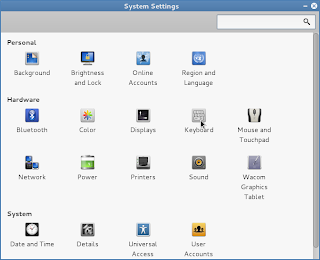
Applications
\-> System tools
\-> Preference
\-> system settings ------>>
-> keyboard
\-> shortcuts tab
\-> Sound and Media
|
<<---------
Now click on the multimedia keys like Play/Pause, Next, Previous then back space to disable these global hot keys.
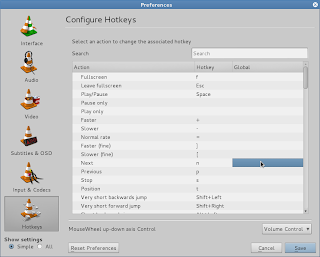
b) Second set these multimedia hot keys in VLC media player hot key preference.
VLC -> Tools -> Preferences ->
\-> hot keys ---->
Now double click on the Play/Pause, Next, Previous global part and the it will prompt for the hot key to that action. press the corresponding multimedia key to set.
Now restart the vlc, thats all your multimedia keys will start work with VLC media player.
up, down etc... Almost all the linux media players like totem movie player, banshee so and so are fully compatible with these multimedia keys. But, sadly most of us's favorite player VLC not supports :(.
There are two ways to make your vlc player to respond to your multimedia keys.
Method 1:
In linux, there are two sets of hotkeys (aka shortcuts)
i) Application specific hotkeys - Applicable/work only with the specific application
ii) Global hotkeys - Common to bunch of applications say multimedia applications, internet application.
Steps:
a) First remove the multimedia keys from global settings.
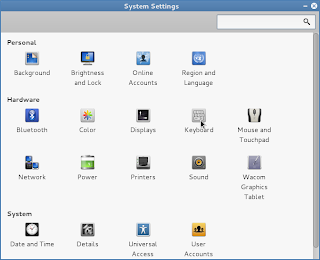
Applications
\-> System tools
\-> Preference
\-> system settings ------>>
-> keyboard
\-> shortcuts tab
\-> Sound and Media
|
<<---------
Now click on the multimedia keys like Play/Pause, Next, Previous then back space to disable these global hot keys.
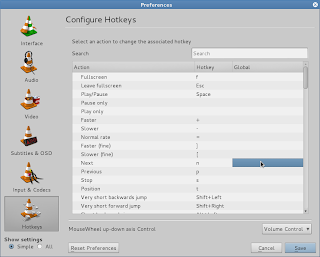
b) Second set these multimedia hot keys in VLC media player hot key preference.
VLC -> Tools -> Preferences ->
\-> hot keys ---->
Now double click on the Play/Pause, Next, Previous global part and the it will prompt for the hot key to that action. press the corresponding multimedia key to set.
Now restart the vlc, thats all your multimedia keys will start work with VLC media player.
Note: As we removed the multimedia hotkeys from the global keyboard settings, after this the same keys only work with VLC but not with other multimedia applications like banshee, totem etc.
Method 2:
Install the packages named hotkeys from your repository and restart the linux box.$sudo apt-get install hotkeys
$sudo init 6
Note: I am using BOSS GNU/Linux which is a debian based destro specially made for Indian Environment. The steps specified in the first method is specific to BOSS GNU/Linux. The keyboard setting of your distribution might be some where else.

1 comment:
List of VLC player Shortcut Keys http://allinworld99.blogspot.com/2014/08/vlc-player-shortcuts.html
Post a Comment